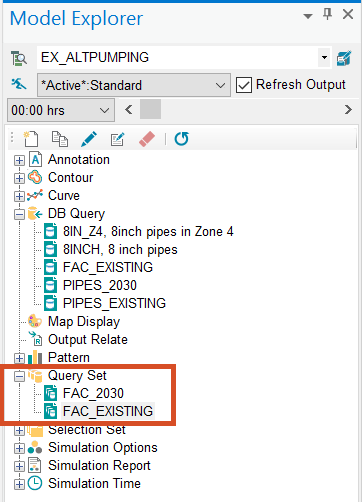Defining database query sets for scenarios
Define database query sets for scenarios.
Tutorial resources
These downloadable resources will be used to complete this tutorial:
Step-by-step:
Once you have set up scenarios with different conditions, you can define query set definitions for the scenarios. In InfoWater Pro, you can select network components and related data by creating logical query statements with the DB Query feature.
- Open the appropriate .aprx file in ArcGIS Pro.
- From the ribbon, InfoWater Pro tab, Project panel, click Initialize.
- Since this query will involve pipes, a helpful preference to enable before starting this exercise is Auto Pipe Node Inclusion:
- On the ribbon, InfoWater Pro tab, Project panel, click Preferences.
- In the Preferences dialog box, click the Operation Settings tab.
- Enable Auto Pipe Node Inclusion.
- Click OK.
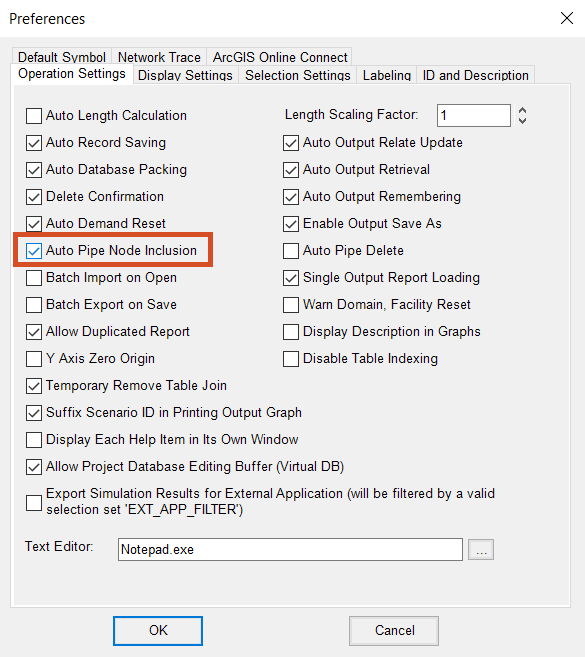
For this tutorial, the EXISTING and 2030 scenarios were previously created. To define scenario query set definitions for them:
- In the Model Explorer, on the Operation tab, right-click Query Set and select New.
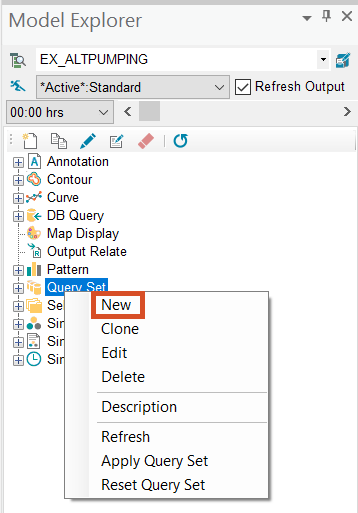
- In the Query Set Identification dialog box, assign a Query Set ID of “FAC_EXISTING”.
- Click OK.
- In the DB Query Set dialog box, click Browse (…) beside the DB Query field:
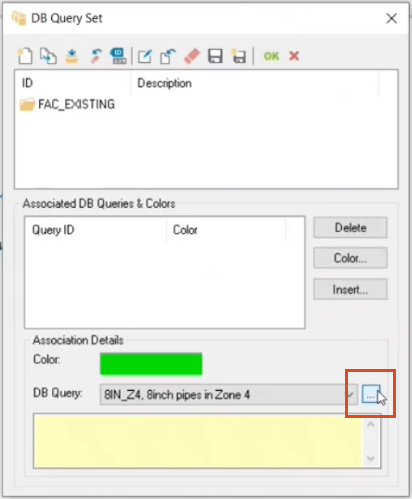
- In the DB Query dialog box, from the toolbar, click New.
- In the New DB Query popup, assign a New ID of “PIPES_EXISTING”.
- Click OK.
- In the Select Element Type dialog box, select Pipe as the Element Type.
- Click OK.
- Back in the DB Query dialog box, click the Query Builder icon.
- In the Query Builder:
- Click the Pipe
- In the Data Field pane, select PIPE->YR_INST (Year of Installation).
- Select <= as the Operator.
- Type “2020” in the text field.
- Click Add to write the SQL statement into the Query Statement box.
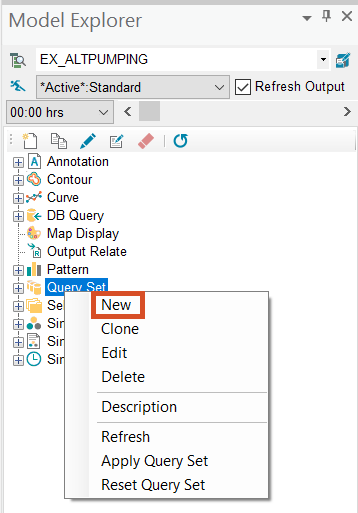
This query selects all existing pipes and will define the active facilities in the EXISTING scenarios.
- Click Validate to ensure the query statement is valid.
- Click OK to close the Validation popup.
- Click OK again to close the Query Builder.
IMPORTANT: Since you enabled the Auto Pipe Node Inclusion preference, you only need to create this query for pipes. The nodes that are connected to the selected pipes will automatically be selected.
- Back in the DB Query window, select the PIPES_EXISTING query.
- From the toolbar, click Clone.
- In the New DB Query popup, assign a New ID of “PIPES_2030”.
- Click OK.
- Select PIPES_2030.
- In the Query Statement box, change only the year to 2030.
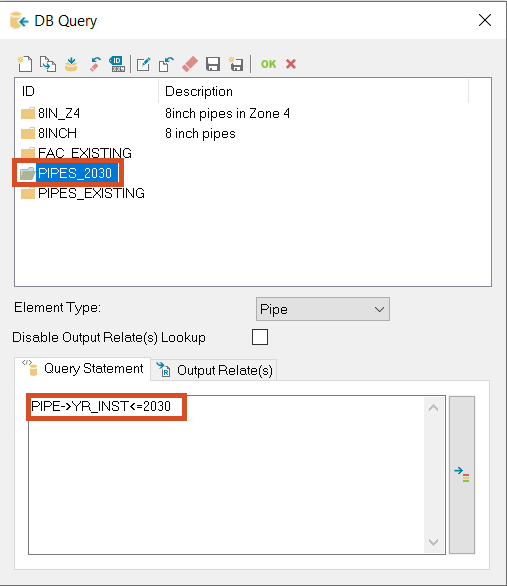
- Select the PIPES_EXISTING query again.
- Click OK.
This automatically assigns the PIPES_EXISTING database query to the FAC_EXISTING query set.
- In the DB Query Set dialog box, click New.
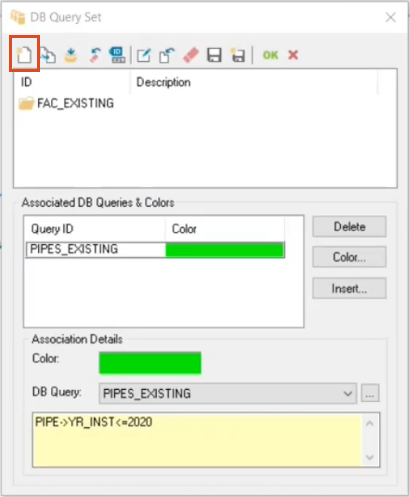
- In the New DB Query Set popup, assign a New ID of “FAC_2030”.
- Click OK.
- In the DB Query Set dialog box, select FAC_2030.
- Expand the DB Query drop-down and select PIPES_2030 to apply the 2030 query to this query set.
- Click OK to commit the changes.
- Close the DB Query Set window.
The scenario query set definitions are now set up and ready to use: