Publishing Factory Assets
This unit will focus on the actual publishing process. Depending on your network environment and data management practices, you may have several places available to publish your asset. For the example in this module, we will assume that the asset in question needs to be stored in a central location and available to numerous designers on our team. For this reason, we want to eventually place the asset in the Vault.
Any referenced datasets can be downloaded from "Module downloads" in the module overview.
Exercise: Publishing Factory Assets
- Continue with the shelf model from the previous unit.
- On the Asset Builder tab, click Publish Asset. Save the file when prompted.
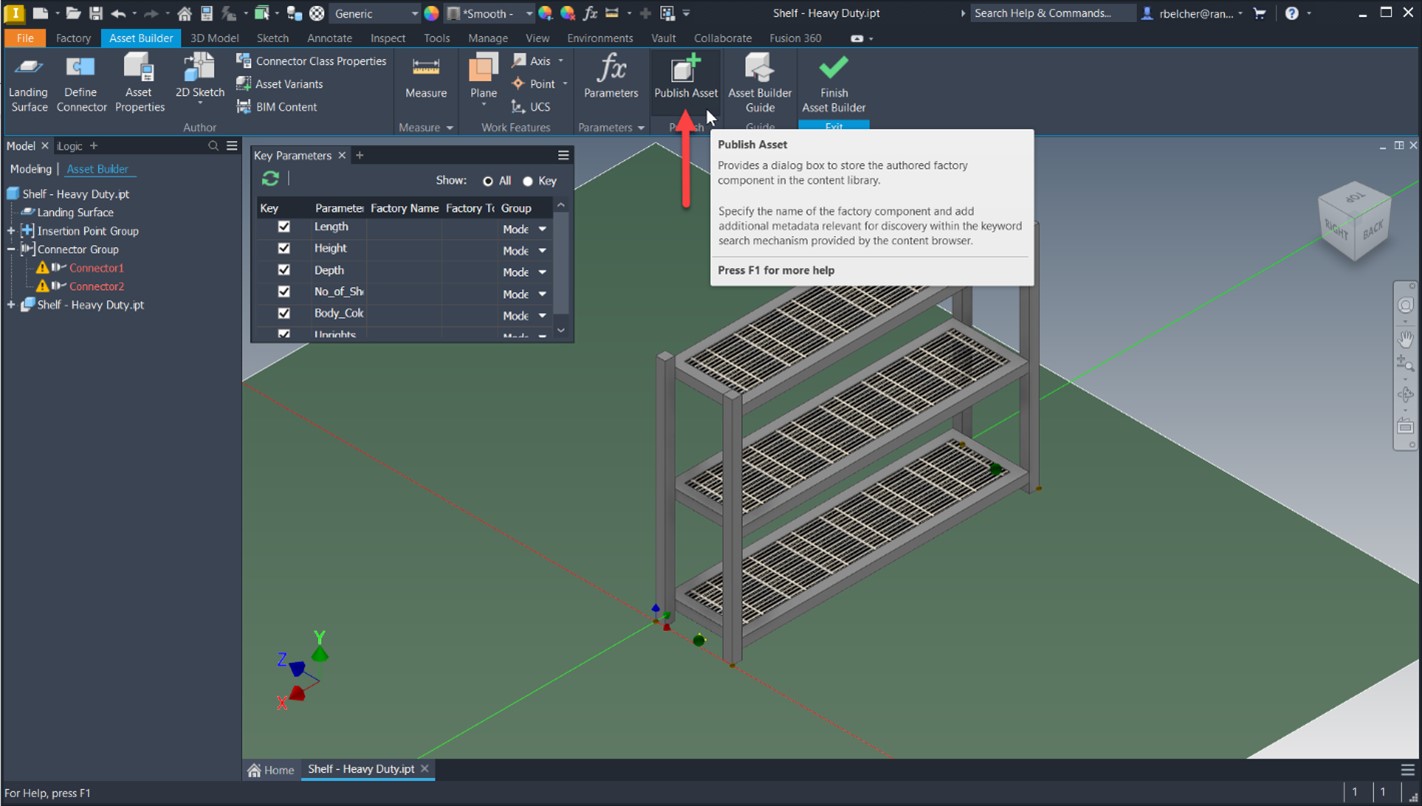
- Publish the asset to your local library for testing. Consider creating a new folder to keep your user assets organized.
- Start a new factory layout.
- Click Refresh in the Asset Browser.
- Locate the Shelf asset in the User Asset Directory.
- Place several instances of the shelf, adjusting the available values in the Factory Properties palette.

- When your asset testing is complete, right-click on the asset in the Asset Browser and select Copy.
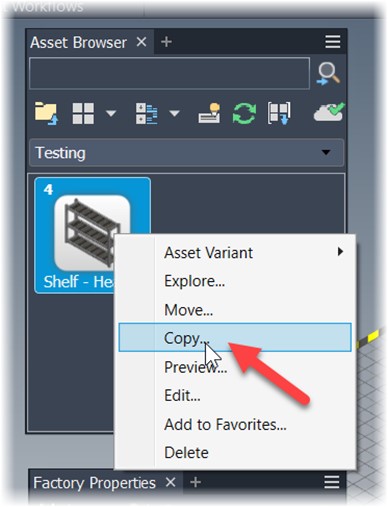
- Note the available asset storage locations, specifically the Vault options. If you were logged in to your Vault, you could save the asset there. While this is a valid option, we do not advise executing this command. Click Cancel.
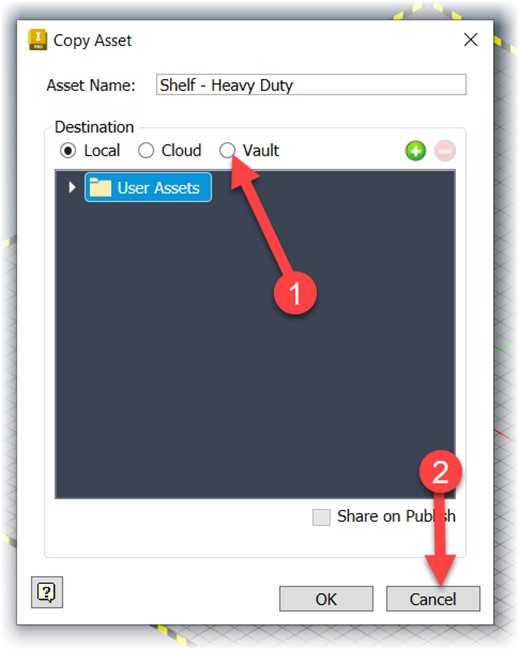
- Delete the local asset by right-clicking on it in the Asset Browser and selecting Delete. Note: This asset is available via the cloud already. If you wish to use it in the future, please access it via the cloud.
- Close all files without saving.